During the Covid-19 pandemic, many of us design professionals forced to work from home. It is a big issue because many of us are not ready. A service that we start using now is cloud storage. There are many cloud storage available now: Dropbox, OneDrive, Google Drive, and many more.
About BIM 360
Autodesk has Autodesk Drive for a simple file sharing. However, if you need more than just a simple file sharing, you can use BIM 360. BIM 360 allows you to collaborate based on a project, not just a simple file sharing.
- You can add members to your project. It means only people you assign can access the project.
- You can set permission for folders. Within a project, you can further define who can access a particular folder. For example, a contractor only can see files inside the “for construction” folder.
- You can review the drawings without installing any software. Simply open an internet browser and log in. Then you can create markup or create an issue to assign a team member to fix the design.
- BIM 360 allows you to keep all changes in file versions. It makes you can revert to any version you made before. You don’t need to rename the file (design01.dwg, design02.dwg, design_final.dwg, design_final_latest.dwg, and so on), BIM 360 will handle versioning for you. And you can also compare the drawing between versions.
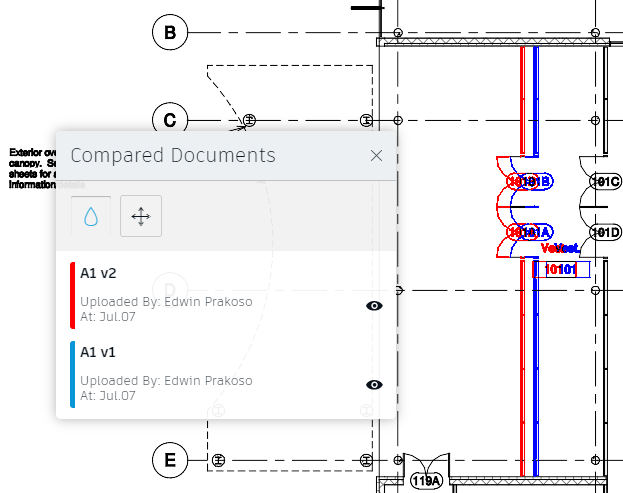
If you want to learn more about BIM 360 Docs, you can watch in on Jeff Bartels’ channel here.
AutoCAD Collaboration with BIM 360
After we see what’s the benefit of using BIM 360, now the question is how can we collaborate with AutoCAD using BIM 360 Docs?
Prepare your project
In your BIM 360, prepare a project for your collaboration. Learn how you can prepare a project by following Jeff’s tutorial.
- Create a project
- Invite project members
- Create folders and set permissions in the Project Files folder.
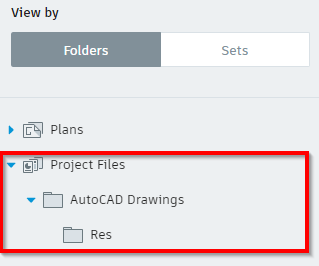
The Project Files folder is the folder you can access directly from AutoCAD. You can’t save the files in the Plans folder.
Install Autodesk Desktop Connector
To allow you to save a file in BIM 360, you need to install Autodesk Desktop Connector.
After you install the Desktop Connector, you can see BIM 360 shortcut.
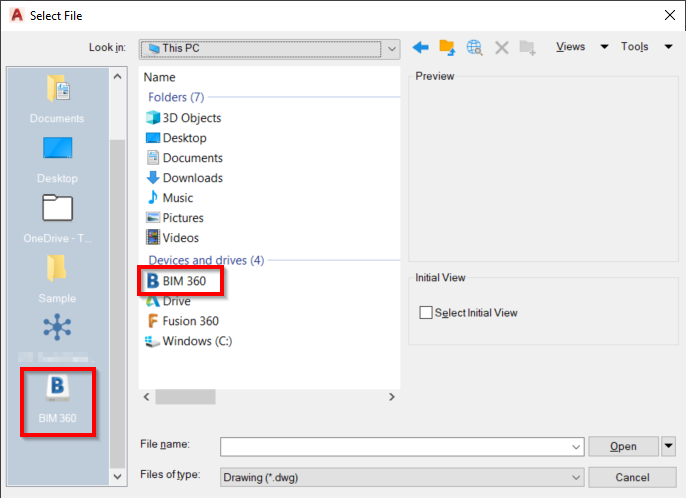
Install File Locking for BIM 360
When you open a file, you need to make sure no one else open and edit the file to avoid drawing conflict.
You can manually lock the file from an internet browser, but this is inconvenient. If you forget to do it, then it could be a disaster.
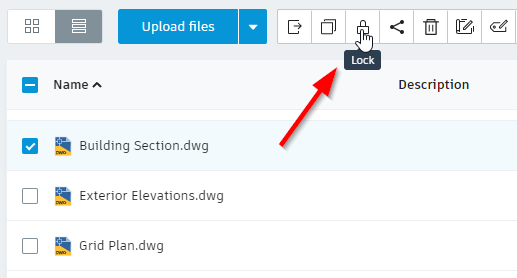
To make AutoCAD lock the file automatically, you can install File Locking from Autodesk BIM 360.
Note: this capability is included in Civil 3D 2020.2 and later. You don’t need to install the plugin if you use Civil 3D.
Saving and Opening Files in BIM 360
To save a drawing file from AutoCAD is easy. When you save your file, choose the BIM 360 shortcut> the project name> then the folder you want to save the file. No difference at all from saving to your local drive.
And for opening a file, you also open from BIM 360. Opening from the recently opened files also works.
Everytime you save your file, the file version will be updated.
Note that you only see Project Files folder, no Plans folder.
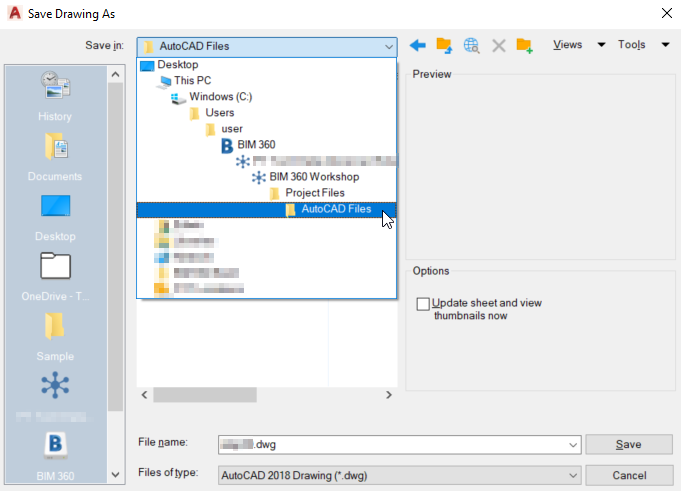
Hint: It’s easier to save file location to quickly go to your project folder.
Working with XREF
What about using a reference file? No problem, you can reference a file from BIM 360 project folder.
If you do it correctly, the referenced file appears when you view the host file on BIM 360.
To Sum Up
If you need to do remote collaboration, there are many cloud storage that you can use. However, if you need more collaboration features for AutoCAD, you can consider using BIM 360.
The benefits os using BIM 360 are:
- It’s a project base collaboration. Each member only see and allowed to do what they are assigned to.
- All members can see the same file version only using an internet browser and mobile app.
- You can create issue and track the progress.
- You can maintain all design versions and compare the changes.
The BIM 360 name suggests that it’s for BIM collaboration. However, it’s not limited to Revit collaboration. AutoCAD users can use it too!
